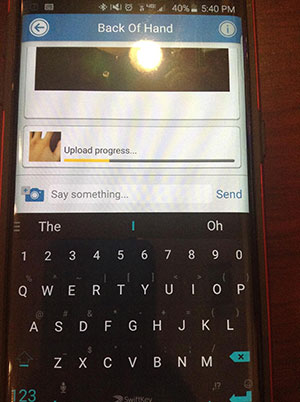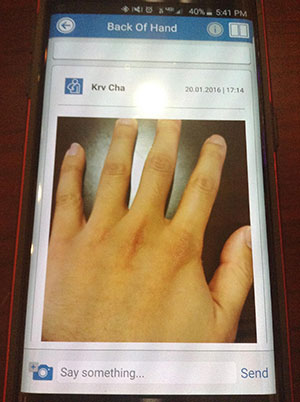Add Media to a Sequence
This tutorial will show you how to add a new photo or video to an existing media sequence, so that you can update it with your current health status.
1. Sign into your CaptureProof account.
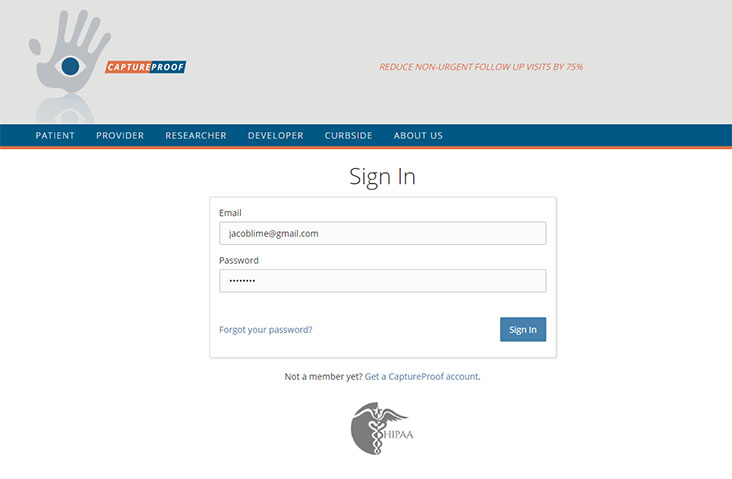
2. Click on the "+" next to the name of the media sequence you want to add a new photo or video to.
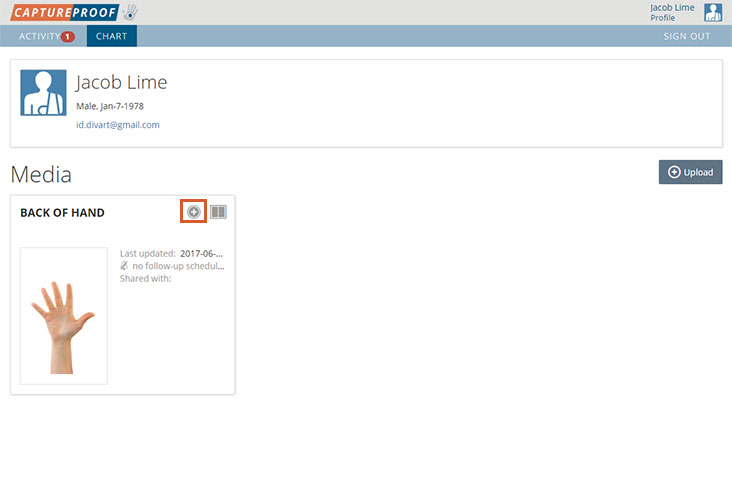
3. Click on "Choose".
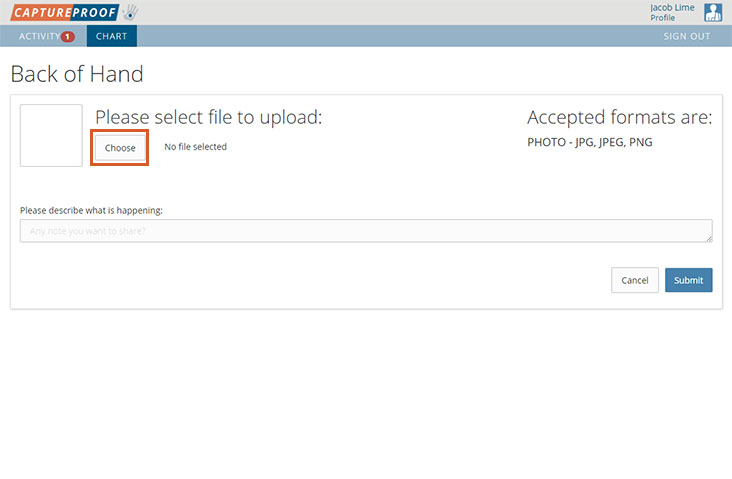
4. Select the photo or video you want to add and click on "Open".
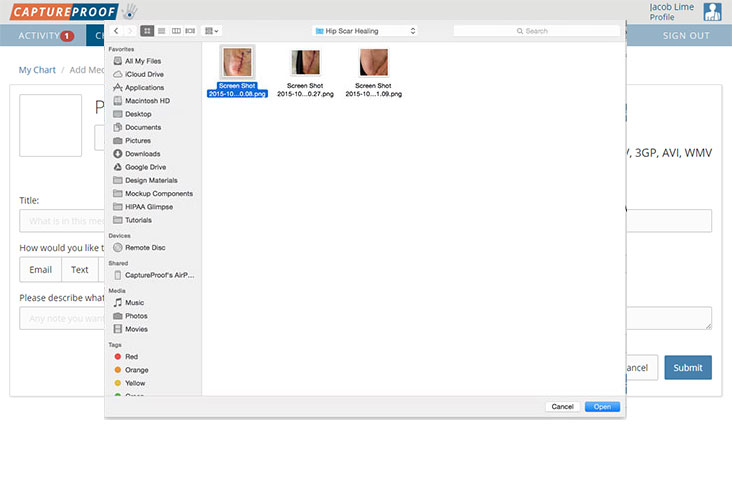
5. Add a description and click on "Submit".
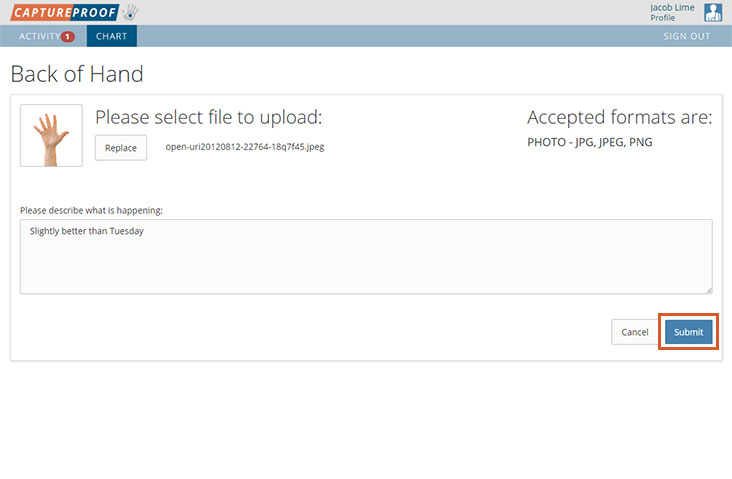
6. Your new photo or video will be added to the media sequence. You can now compare older and newer photos side-by-side.
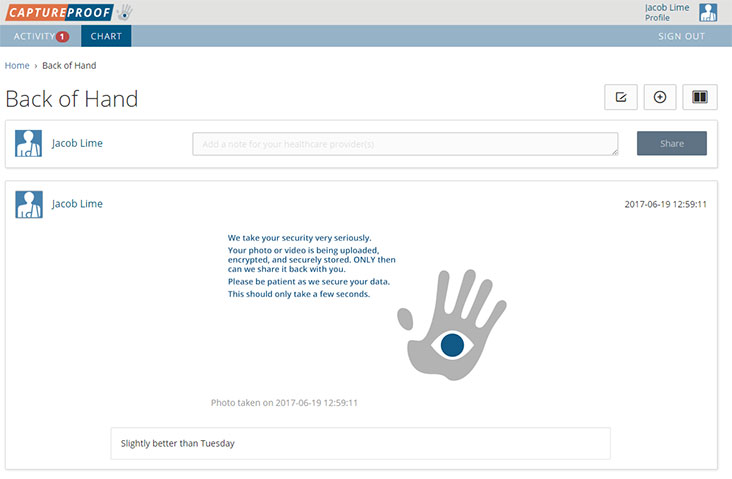
1. Open the CaptureProof app, and sign in.
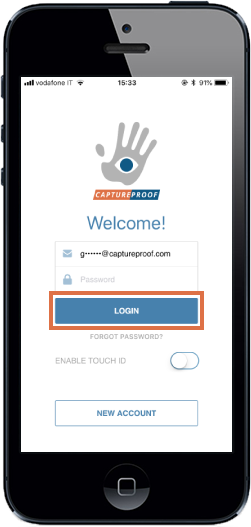
2. Tap on the media Rx you want to update.
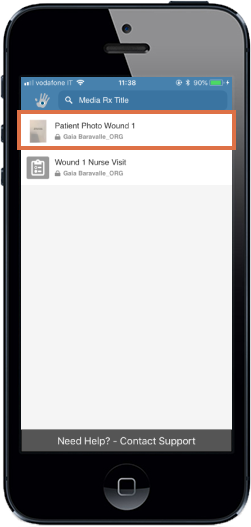
3. Tap on the camera button in the lower left.
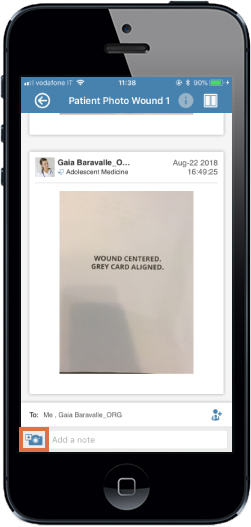
4. Tap on "Take Photo".
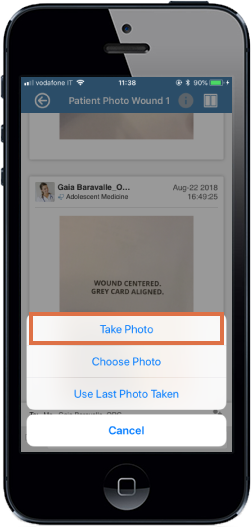
5. Position your phone so that the new photo matches the overlay, and tap on the shutter button to take the photo.
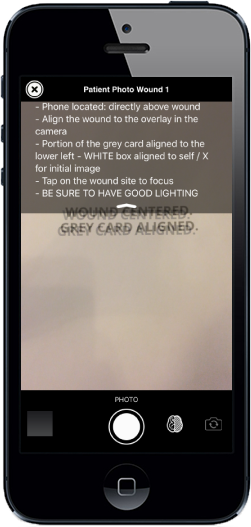
6. Tap on "Accept" to continue, or "Retake" if you want to take the photo again.
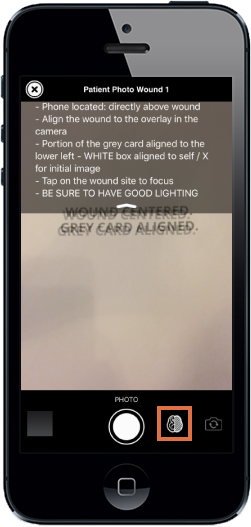
7. The new photo will be uploaded to your media Rx.
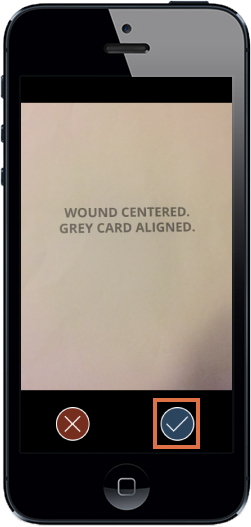
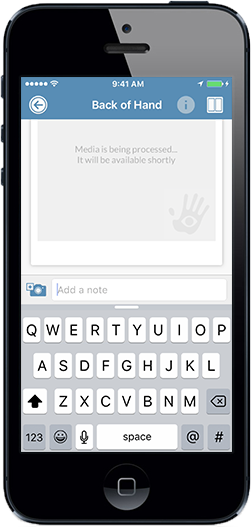
1. Open the CaptureProof app, and sign in.
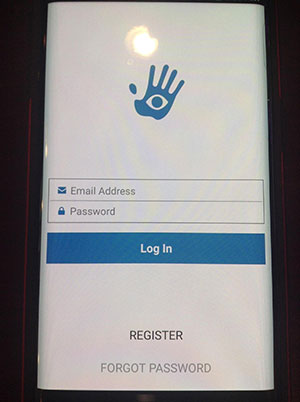
2. Tap on the media Rx you want to update.
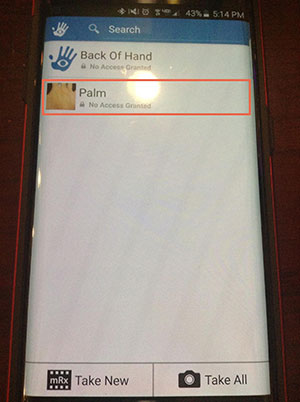
3. Tap on the camera button in the lower left.
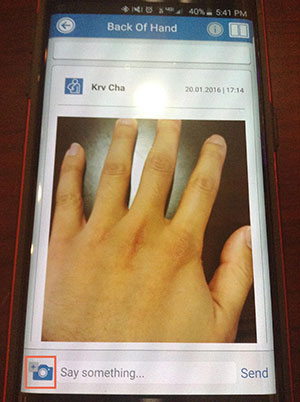
4. Tap on "Take Photo".
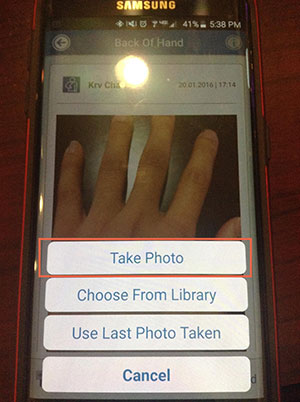
5. Position your phone so that the new photo matches the overlay, and tap on the shutter button to take the photo.

6. Tap on "Accept" to continue, or "Retake" if you want to take the photo again.
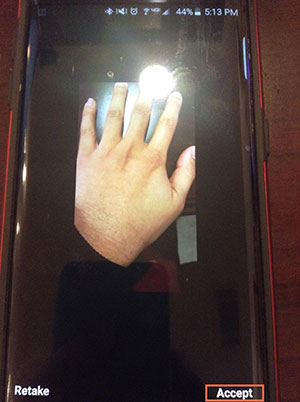
7. The new photo will be uploaded to your media Rx.