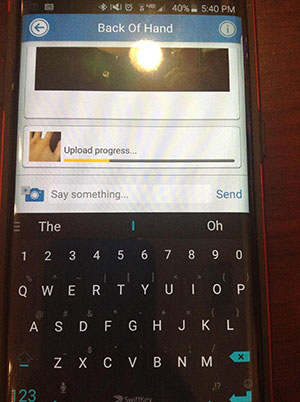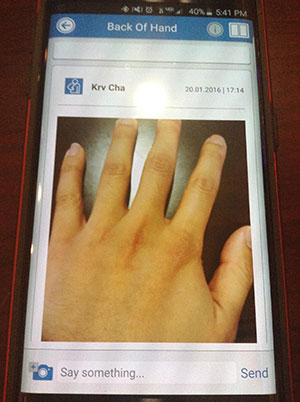Respond to a Media Request
This tutorial will show you how to respond to your doctor's request for photos or videos, so that you can keep them updated on your health.
1. Open the email from captureproof@captureproof.com.
2. Click on "Visit the Website".
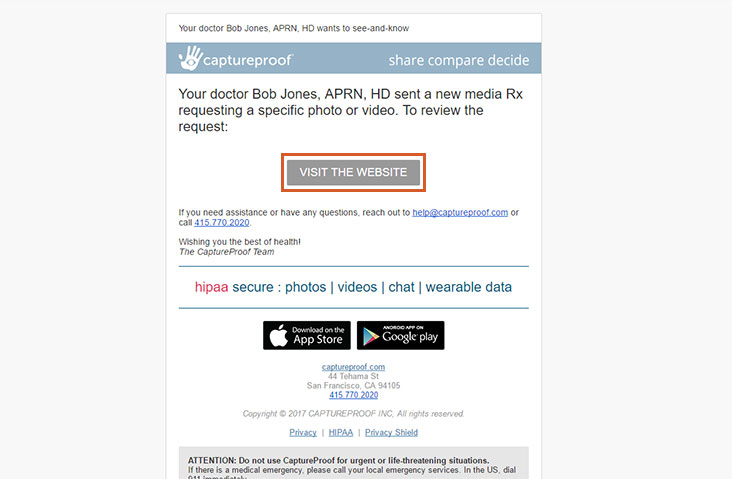
3. Read the instructions carefully and take the photo or video as instructed. If you take the photo or video using your smartphone, you can use the tutorial for uploading from the iPhone app or for uploading from the Android app to upload them directly from your phone. Otherwise, transfer the photo or video to your computer, and click on "Add Photo".
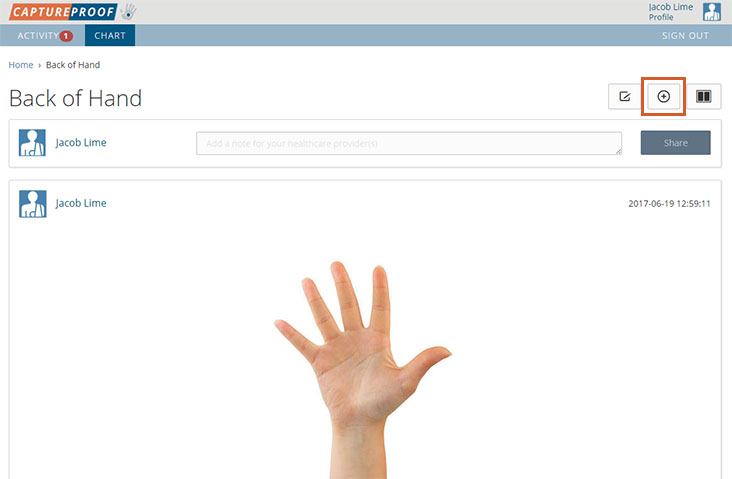
4. Click on "Choose".
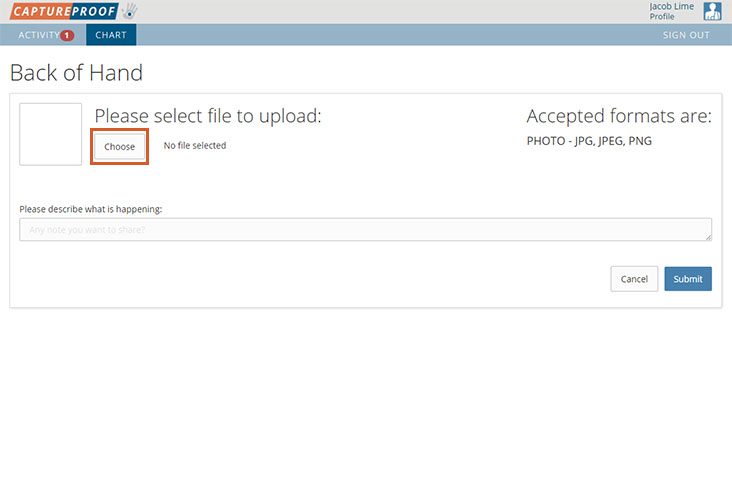
5. Find the photo you want to upload, select it, and click on "Open".
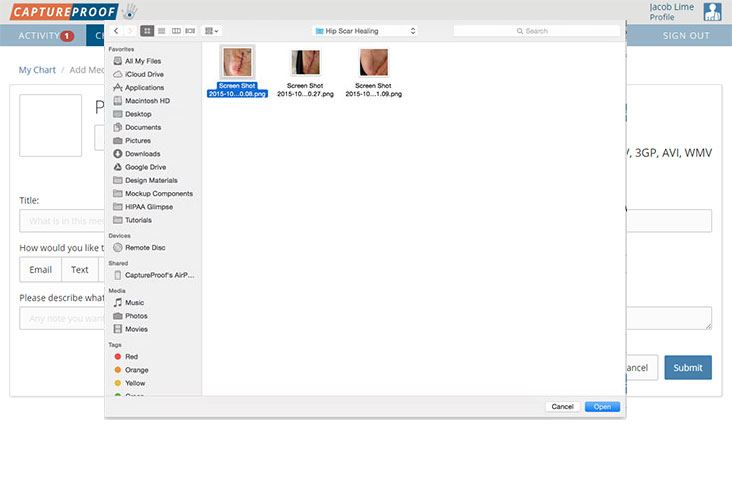
6. If there's a note you want to send your doctor about the photo or video, type it into the box labeled "Please describe what is happening". Then, click on "Submit".
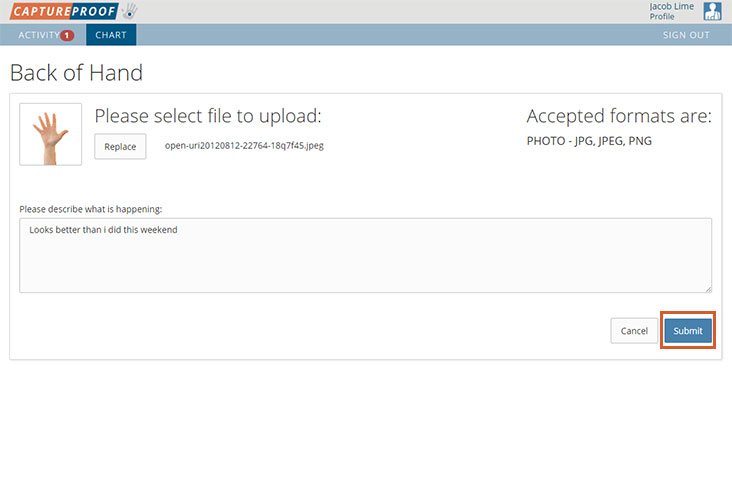
7. Access to the photo or video will be granted to the provider who sent the request; if you'd like to give any other providers access, select their names. When you're done, click on the "x" in the top right to close the pop-up window.
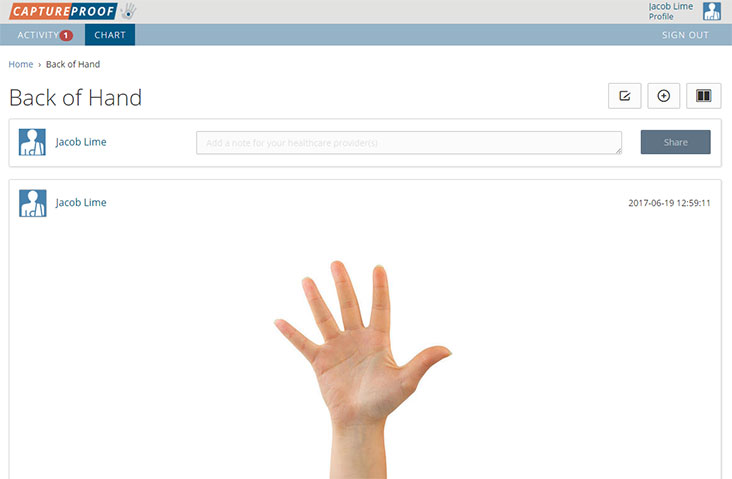
8. You're done! Your photo will be uploaded, and your provider will be notified.
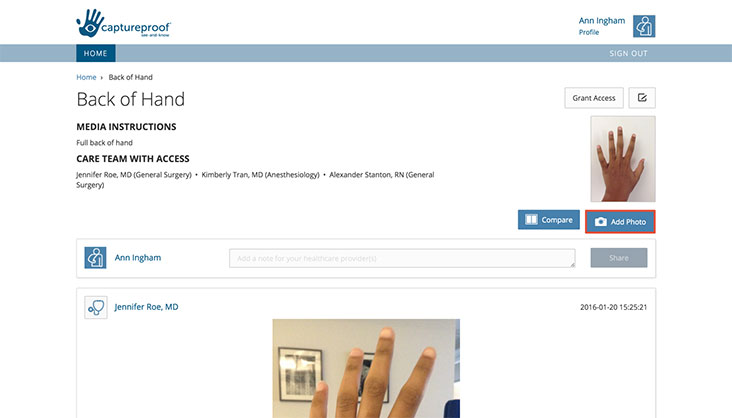
1. Open the notification from the CaptureProof app.
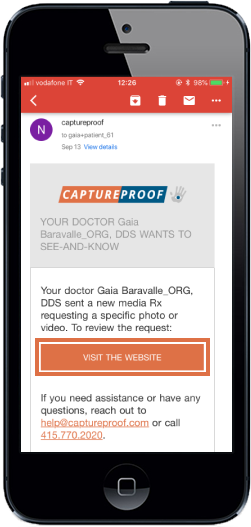
2. Open the media Rx your doctor has added.
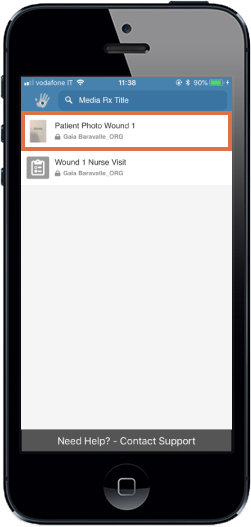
3. Tap on the camera button in the lower left.
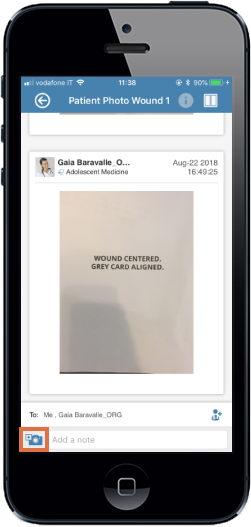
4. Tap on "Take Photo".
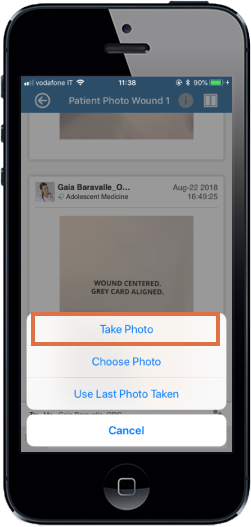
5. Position your phone so that the new photo matches the overlay, and tap on the shutter button to take the photo.
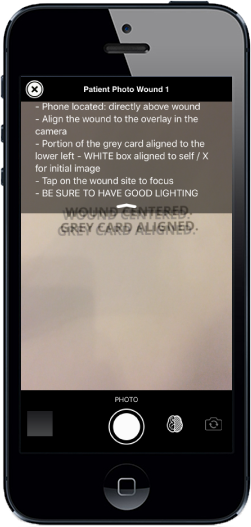
6. Tap on "Accept" to continue, or "Retake" if you want to take the photo again.
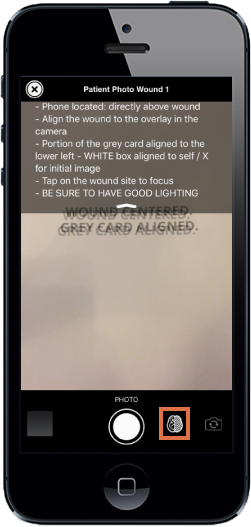
7. The new photo will be uploaded and shared with your doctor.
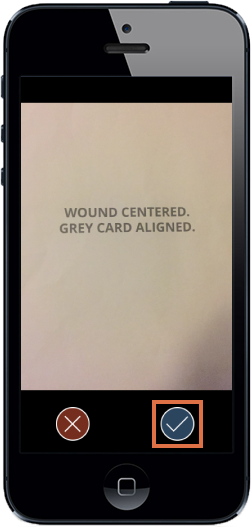
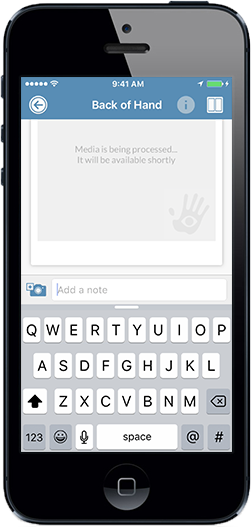
1. Receive an email notification from the CaptureProof app.
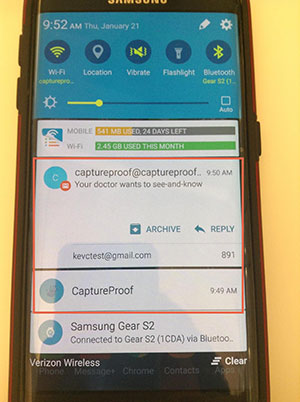
2. Open the CaptureProof app and sign in with your email address and password.
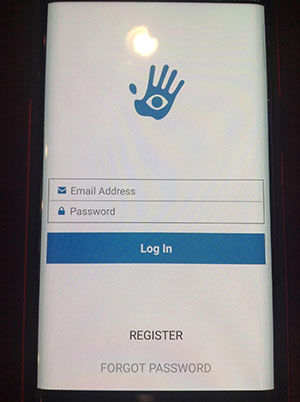
3. Open the media Rx your doctor has added.
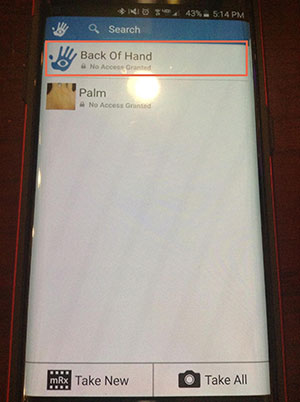
4. Tap on the camera button in the lower left.
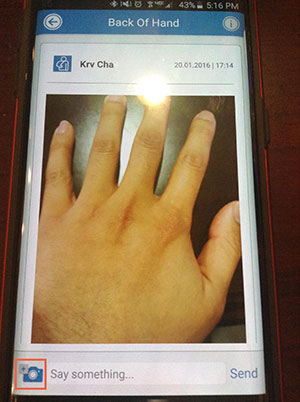
5. Tap on "Take Photo".
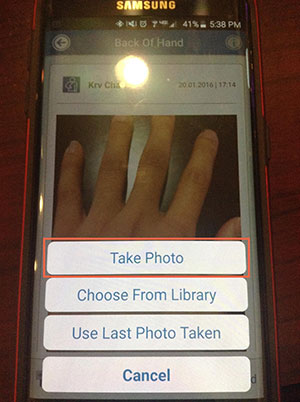
6. Position your phone so that the new photo matches the overlay, and tap on the shutter button to take the photo.

7. Tap on "Accept" to continue, or "Retake" if you want to take the photo again.
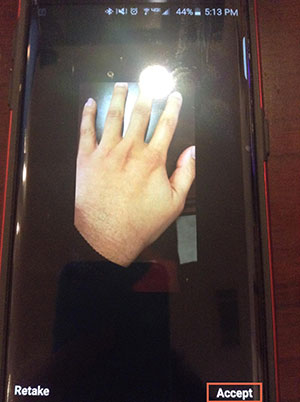
8. The new photo will be uploaded and shared with your doctor.