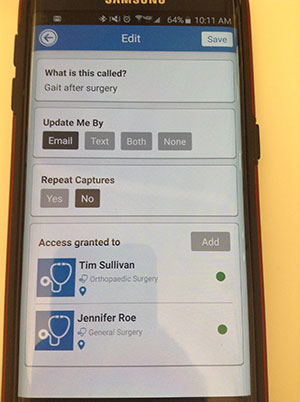Share Media With Your Doctor
This tutorial will show you how to grant a doctor access to a media sequence, so that they can review your medical photos and videos.
1. Sign into your CaptureProof account.
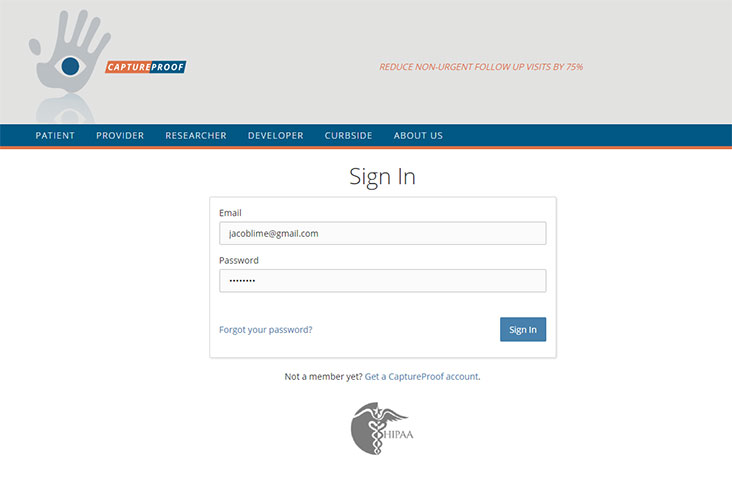
2. Click on the media sequence you want to grant access to.
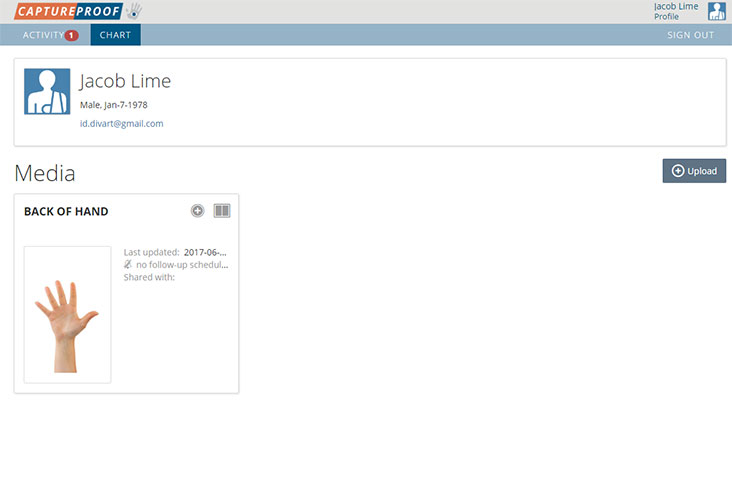
3. Click on "Grant Access".
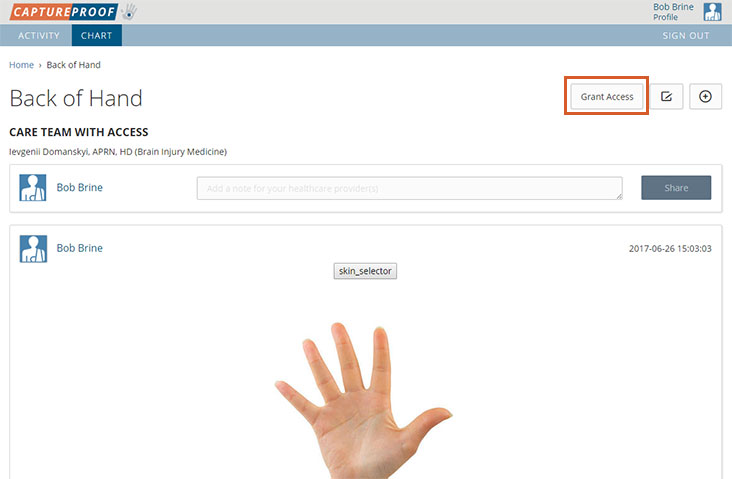
4. Click on "Grant Access" next to the names of the providers you want to share the media sequence with. You can type a provider's name into the the box at the top to search for them. When you're done selecting providers to grant access to, click on the "x" at the top right of the pop-up window to close it.
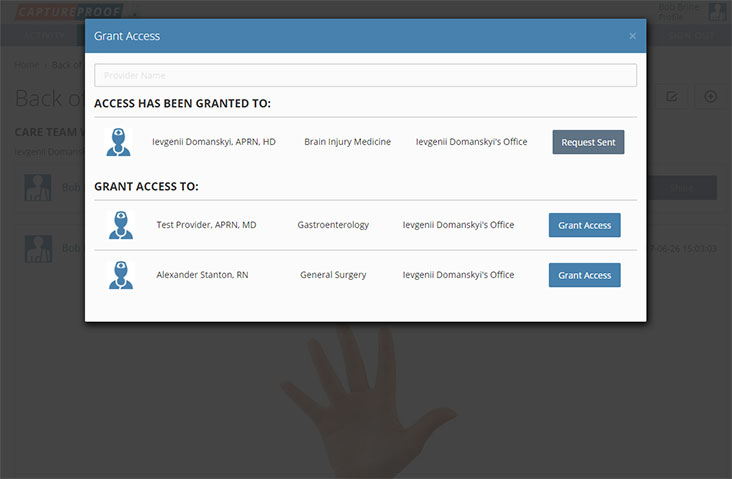
5. A request to share the media sequence will be sent to the providers you have granted access to. Once they accept, their names will be shown in the care team.
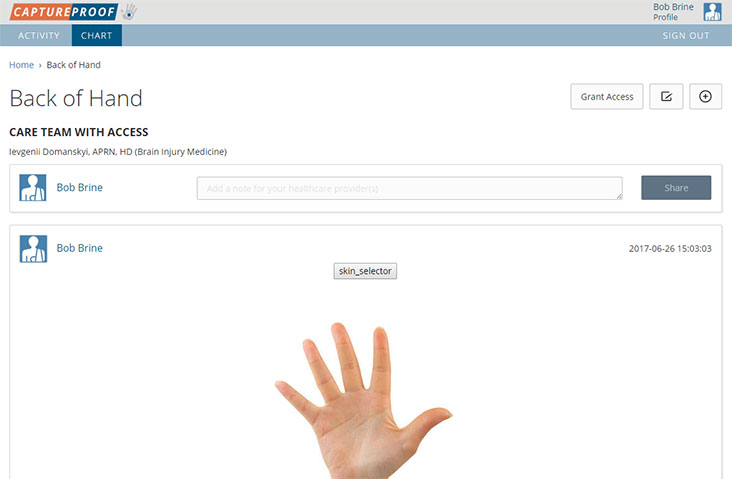
1. Open the CaptureProof app, and sign in.
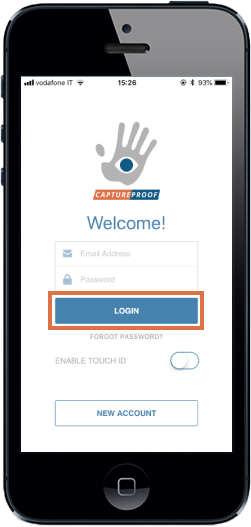
2. Tap on the media Rx you want to share with your doctor.
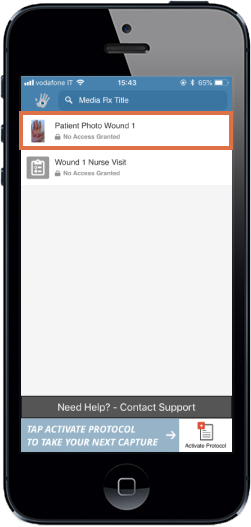
3. Tap on the "i" icon in the upper right.
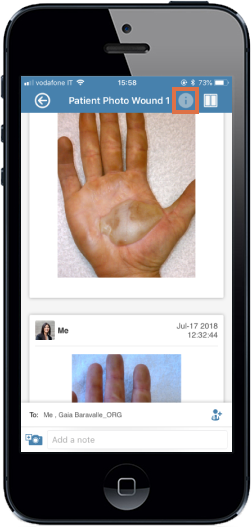
4. Scroll down to the bottom of the media Rx info page to the section labeled "Access Granted To".
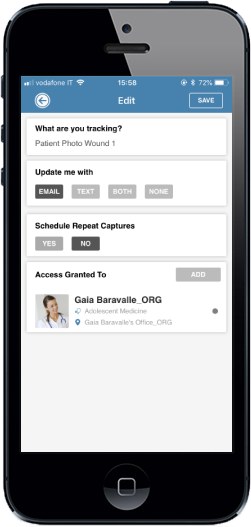
5. Tap on "Add" in the "Access Granted To" section.
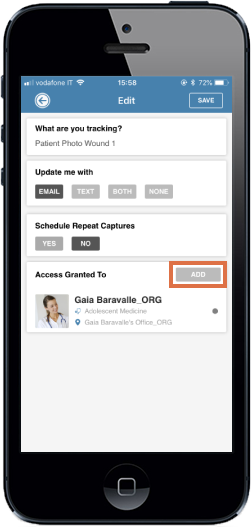
6. Tap on the name of the provider you want to grant access to.

7. You can search for a provider by tapping on the search box at the top of the screen and typing in their name.
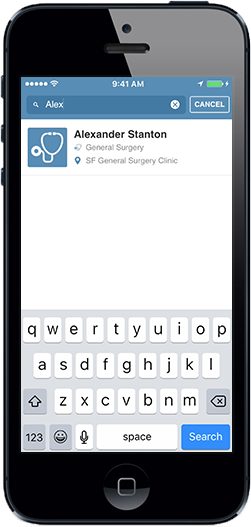
8. Access to the media Rx will be granted to the provider you have selected.
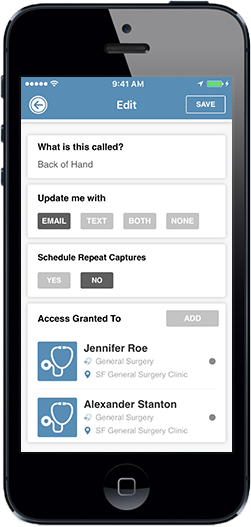
1. Open the CaptureProof app, and sign in.
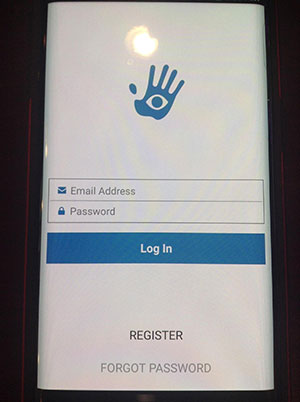
2. Tap on the media Rx you want to share with your doctor.
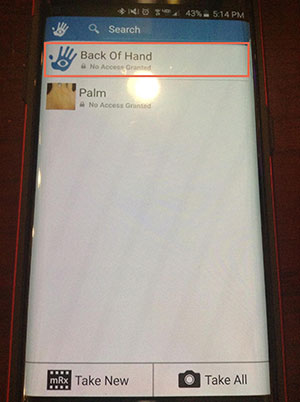
3. Tap on the "i" icon in the upper right.
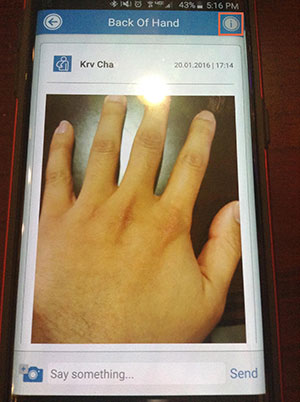
4. Scroll down to the bottom of the media Rx info page to the section labeled "Access Granted To" and tap on "Add".
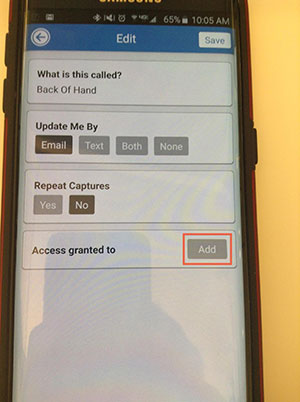
5. Tap on the name of the provider you want to grant access to.
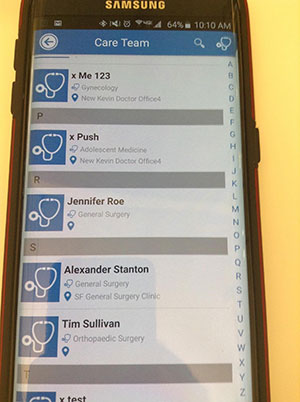
6. You can search for a provider by tapping on the search box at the top of the screen and typing in their name.
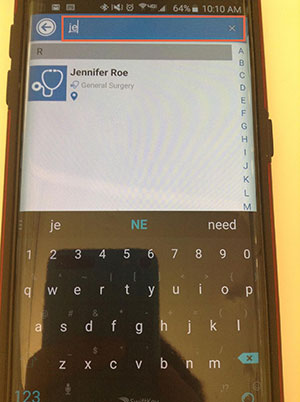
7. Access to the media Rx will be granted to the provider you have selected.