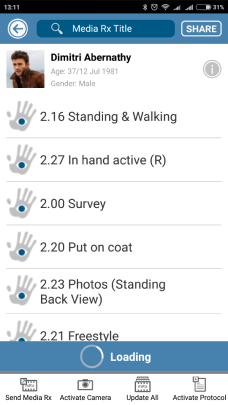Add Patient Profile Picture
1. To add the patient profile, click the "Edit Patient" button.

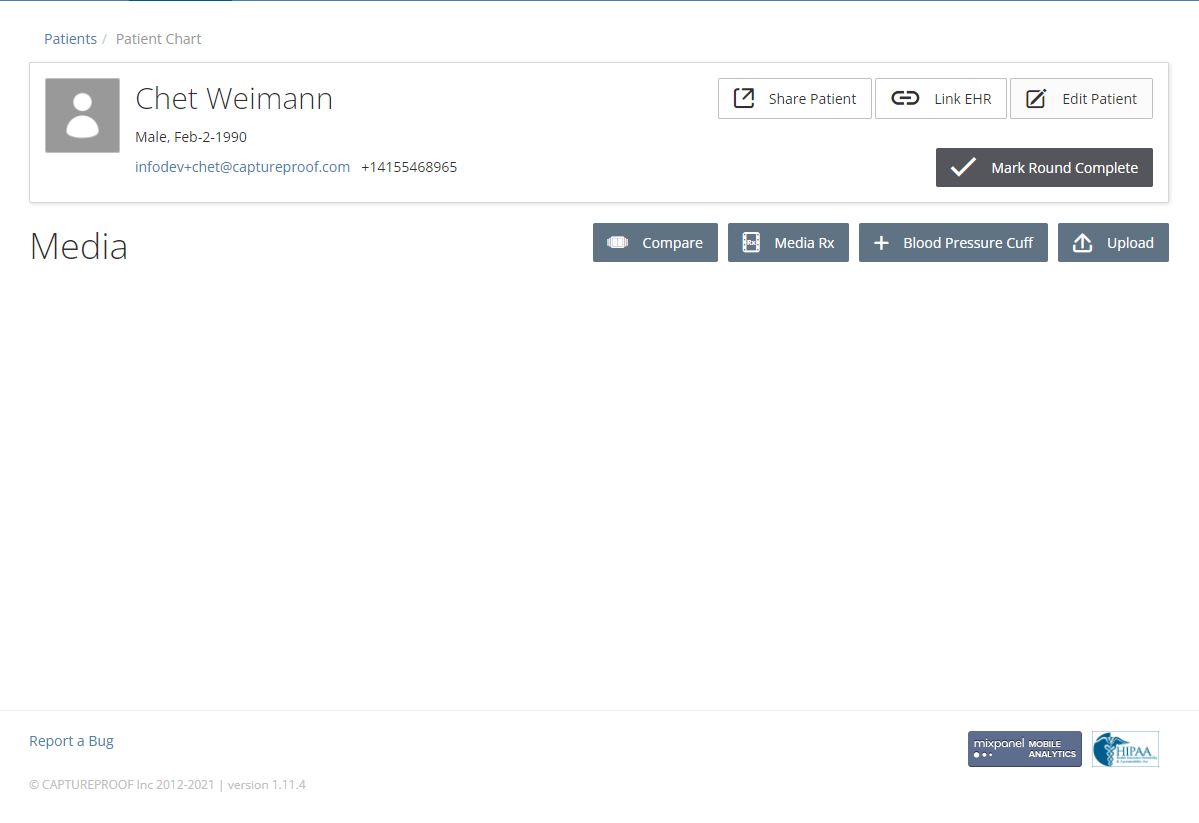
2. Click on the "Replace" button.

3. Click on the "Choose" button.

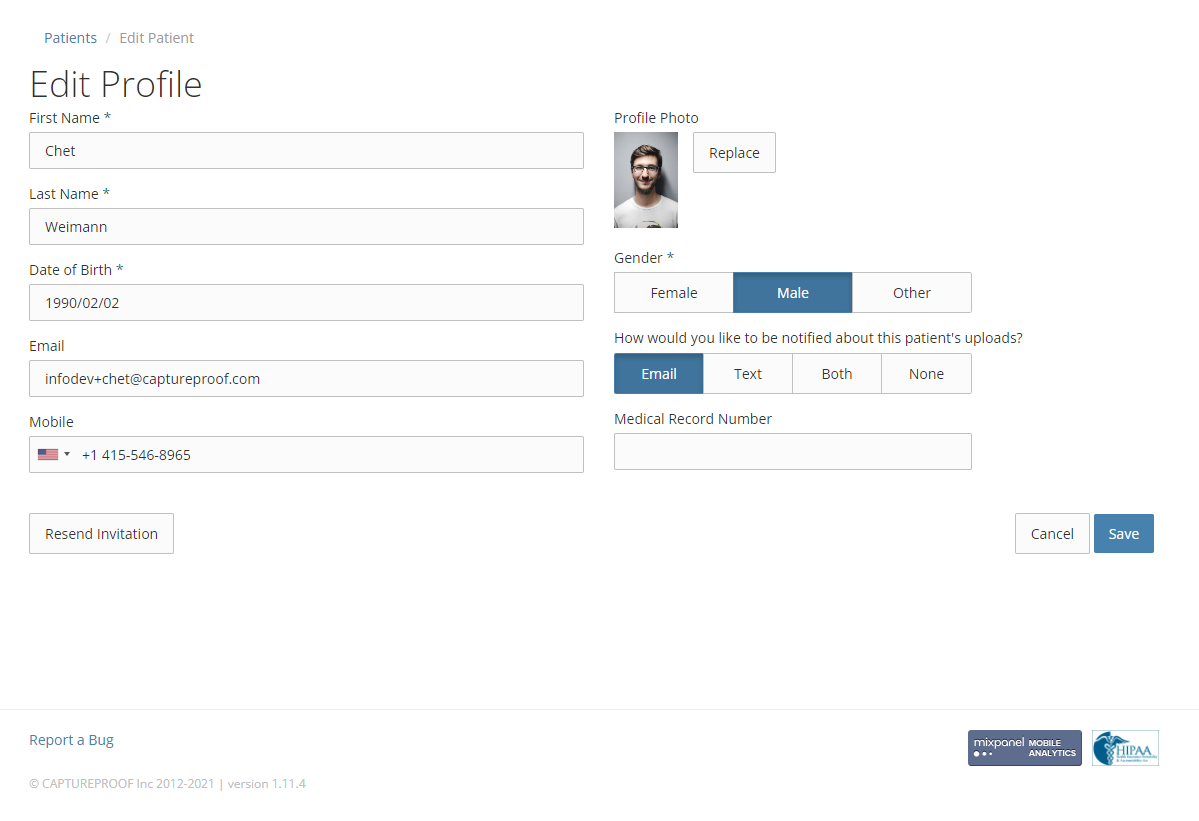
4. Select an image file, then click on "Open".
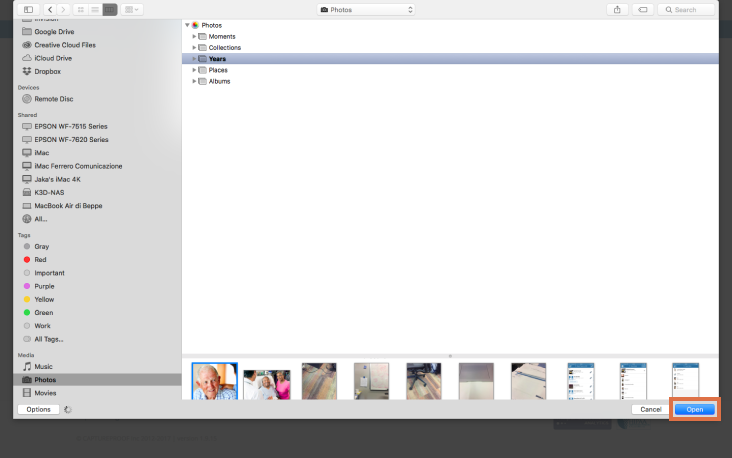
5. Click on the "X" button.

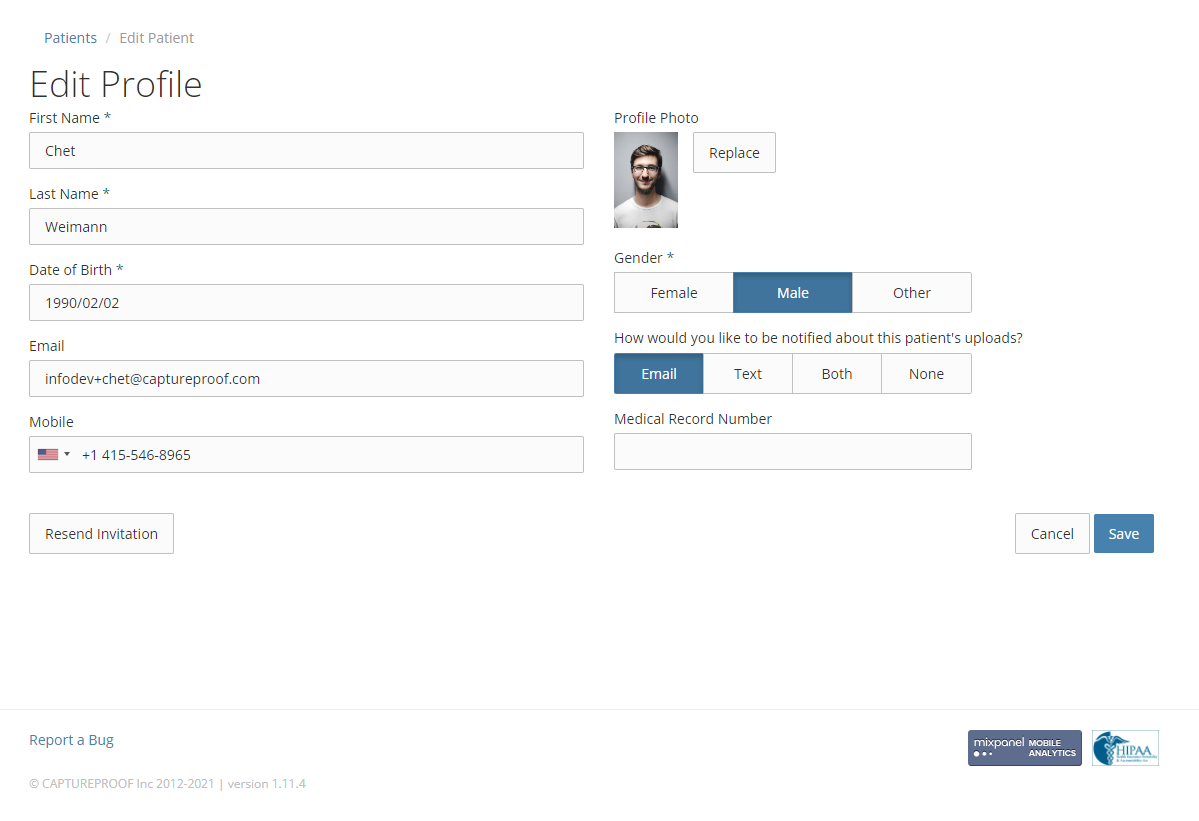
6. Click on the "Save" button.

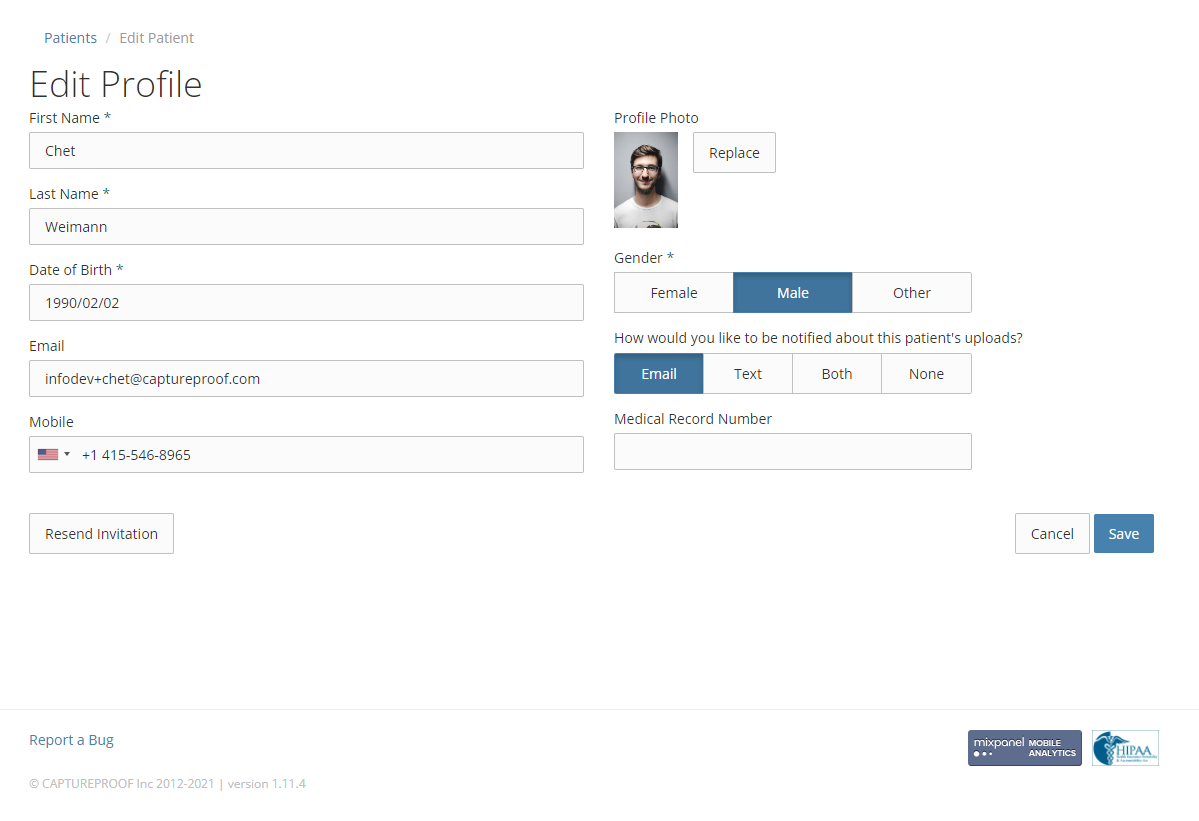
Patient's profile picture created!

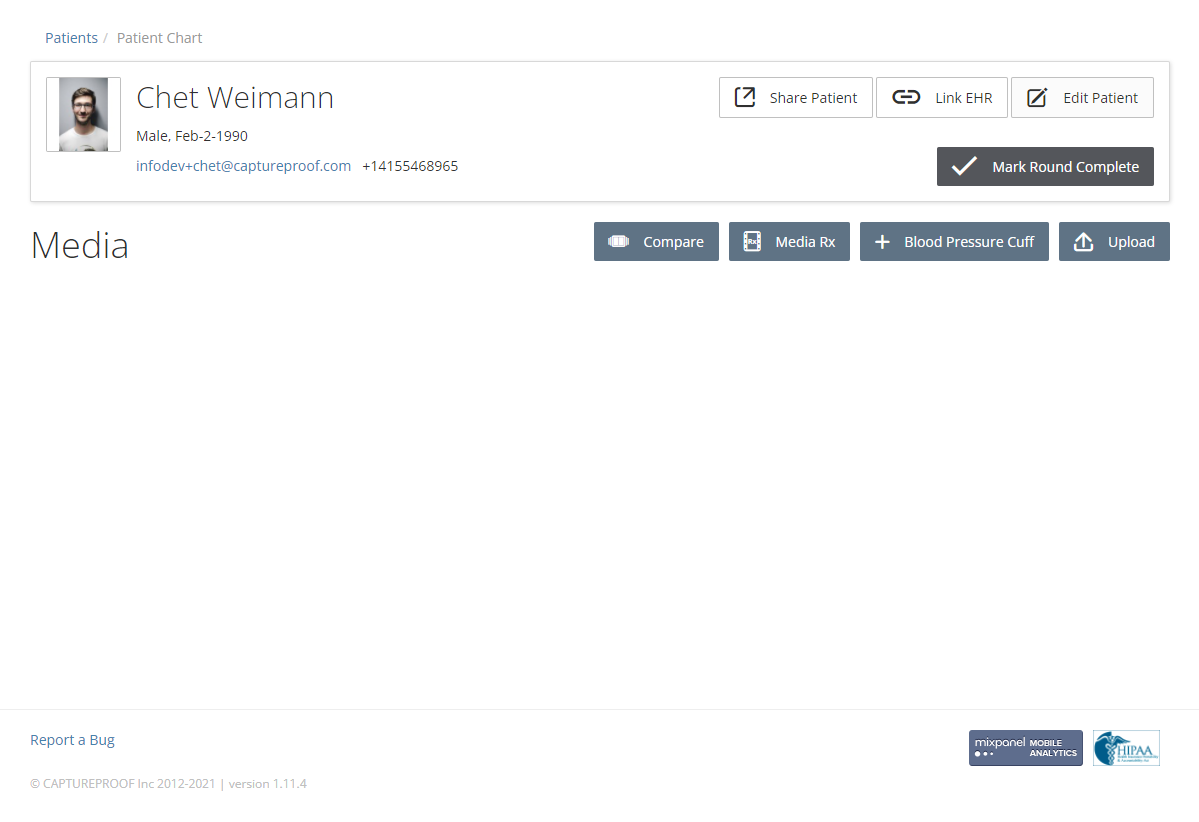
1. To add the patient profile select the patient.
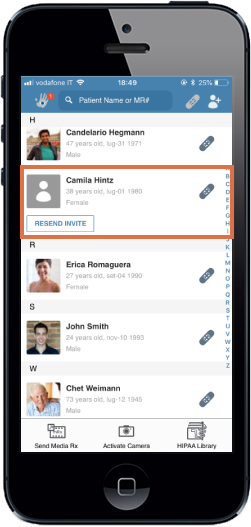
2. Tap the grey patient image.
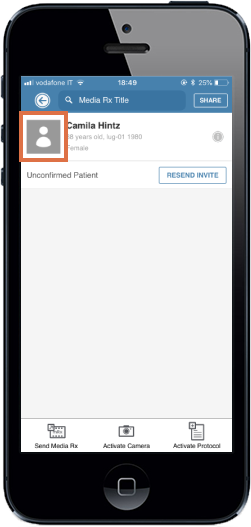
3. Take a picture.
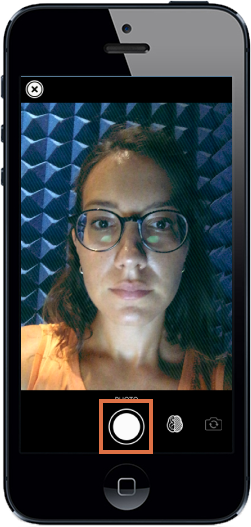
4. To accept the capture taken, tap on the blue button. To retake capture, tap on the red button.
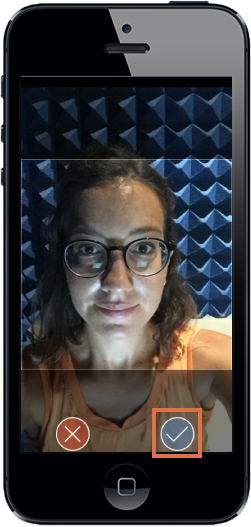
Patient's profile picture created!
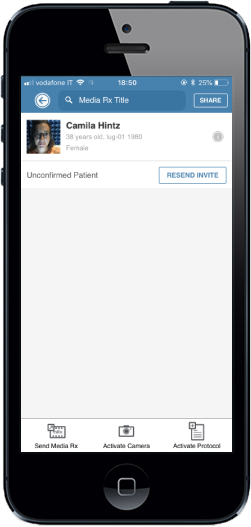
1. To add the patient profile picture select the patient.

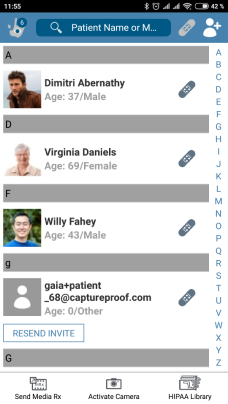

2. Tap on "i" icon.

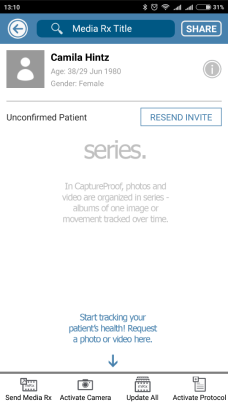

3. Tap the grey patient image.

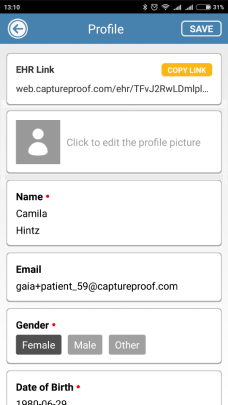

4. Take a picture.

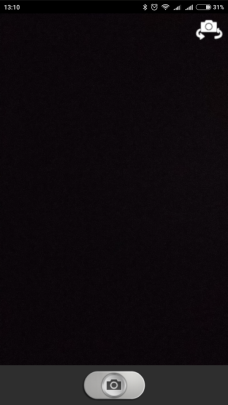

5. To accept the capture taken, tap on the blue button. To retake capture, tap on the red button.

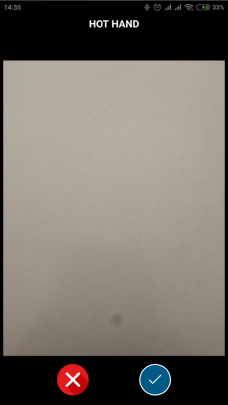

Patient's profile picture created!