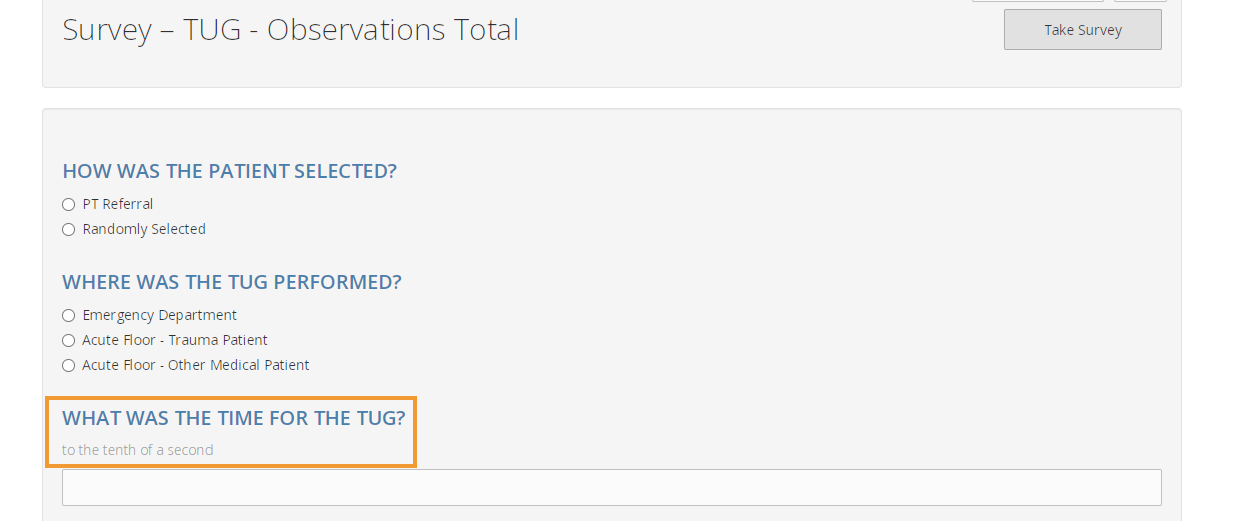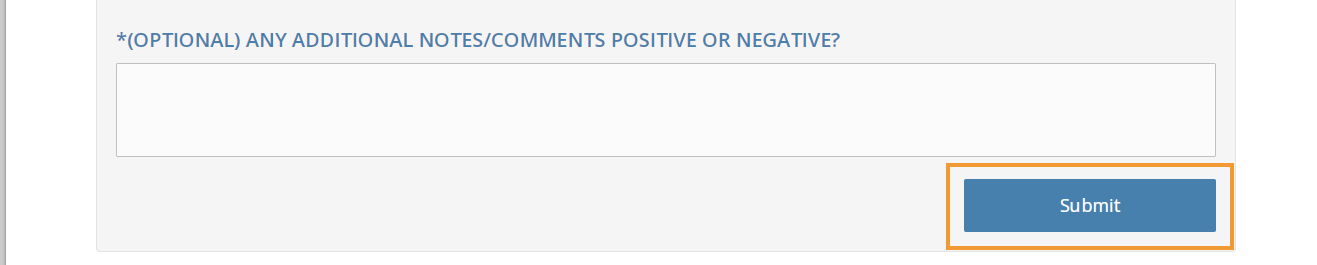Evaluate TUG Video
1. Open up Patient Chart. Tap on patient Name.
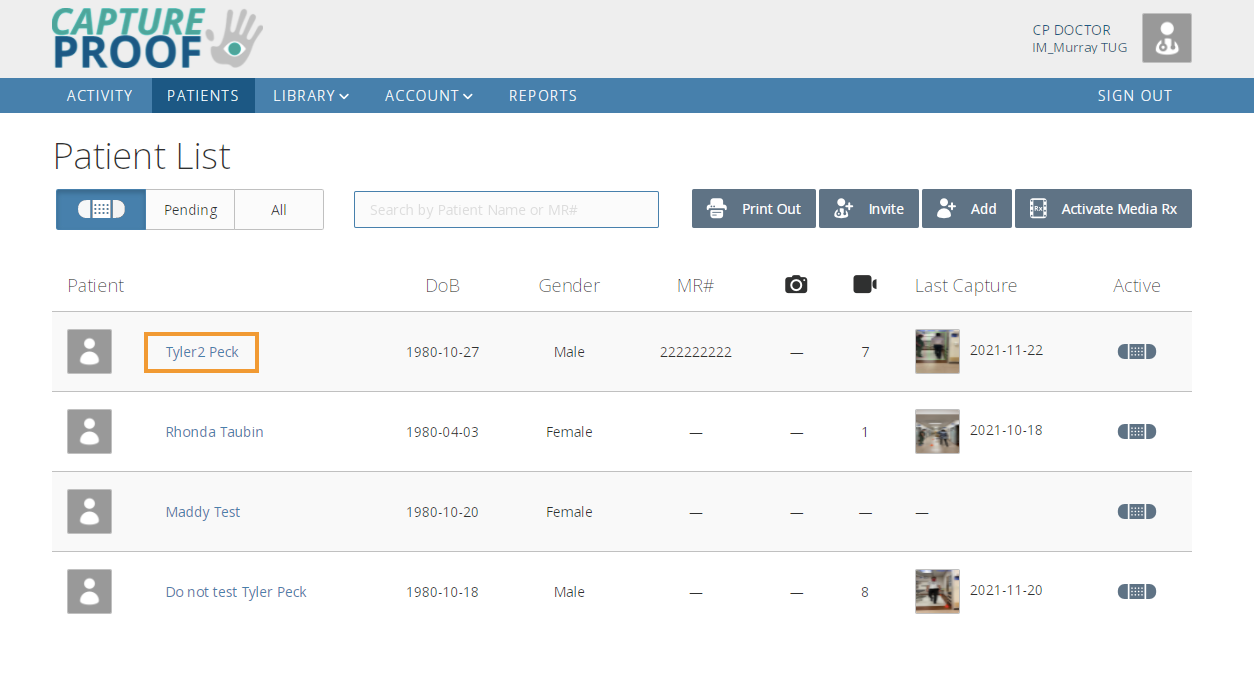
2. Open up the TUG - Standby or TUG - Independent
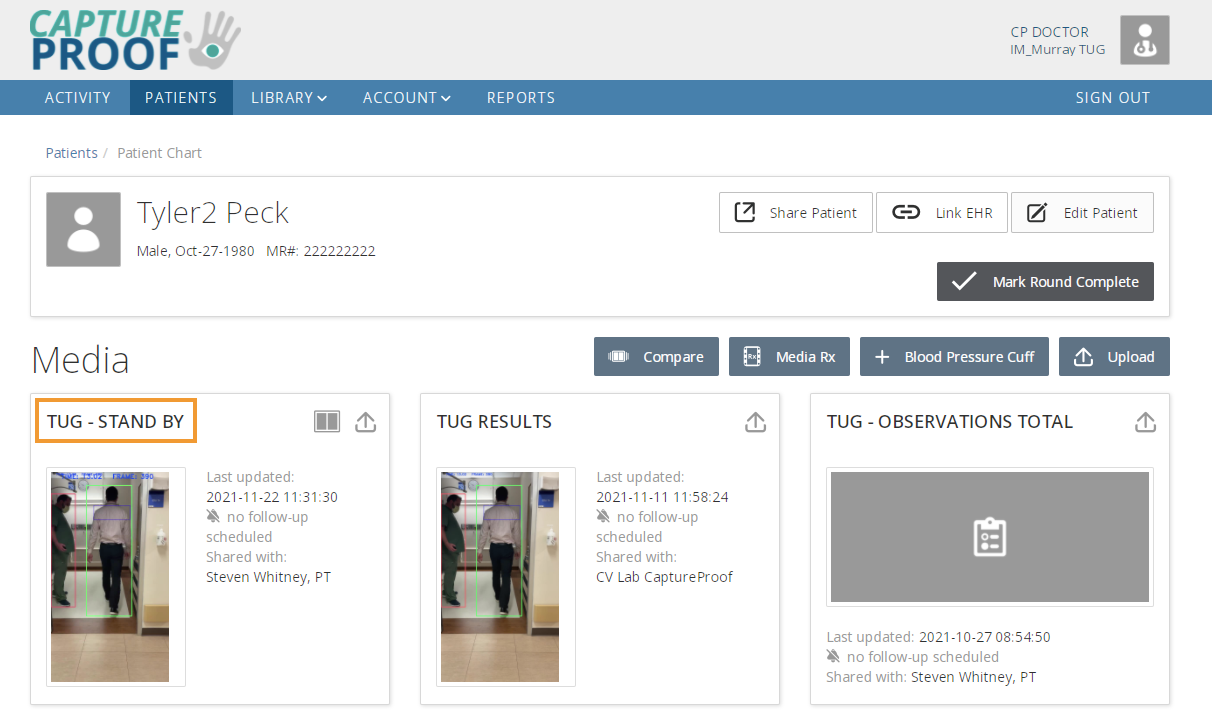
3. Open up the video to FULL SCREEN. Let video load and watch (make sure there are no "buffering" delays.)
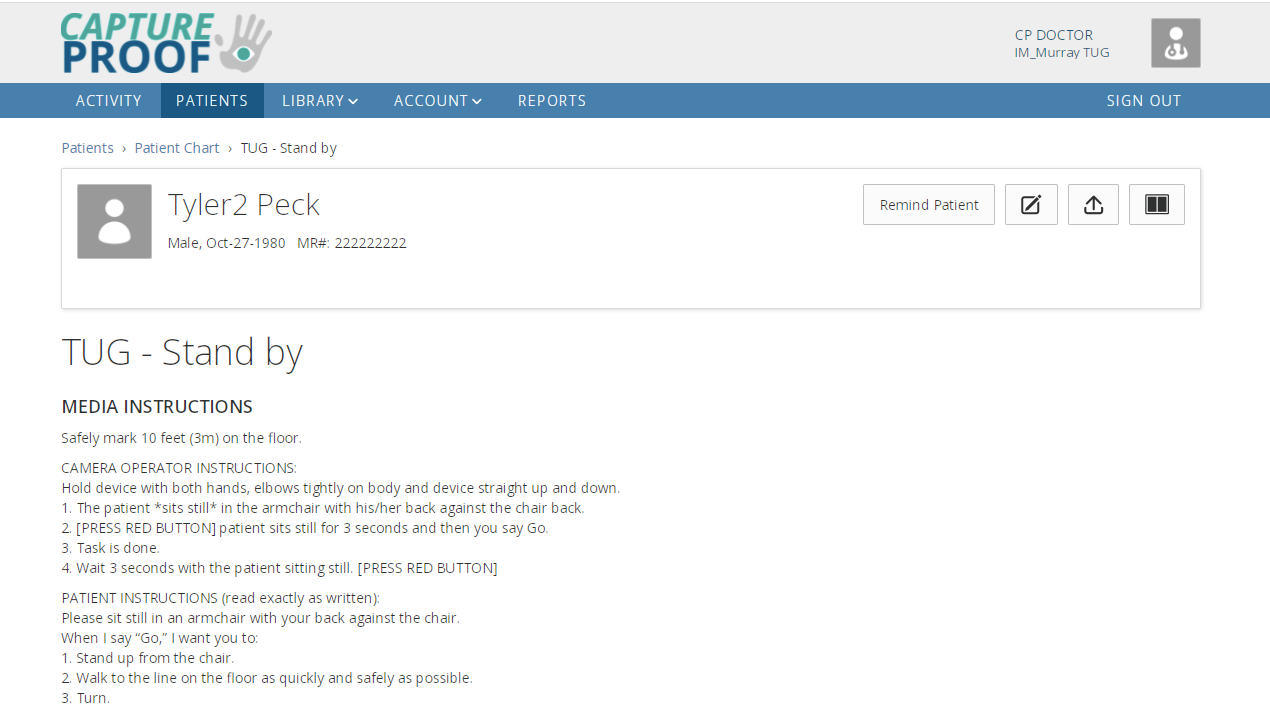
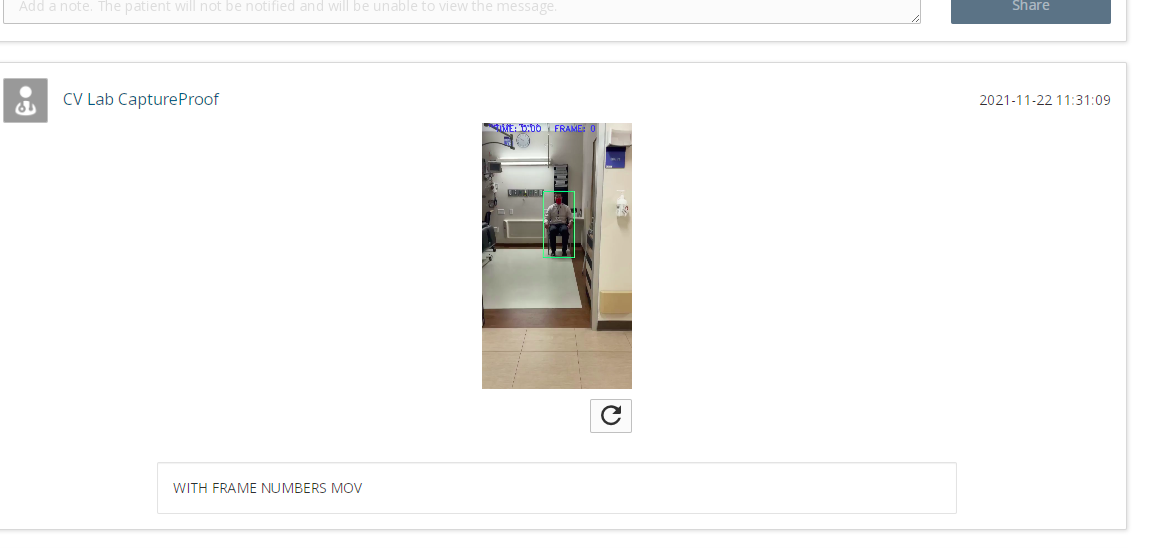
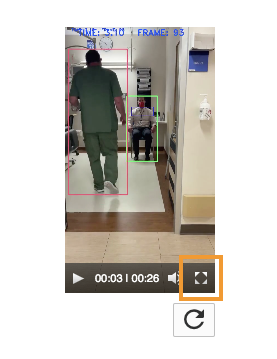
4. Watch video 3-6 times with stopwatch and 3-6 times with the FRAME numbers
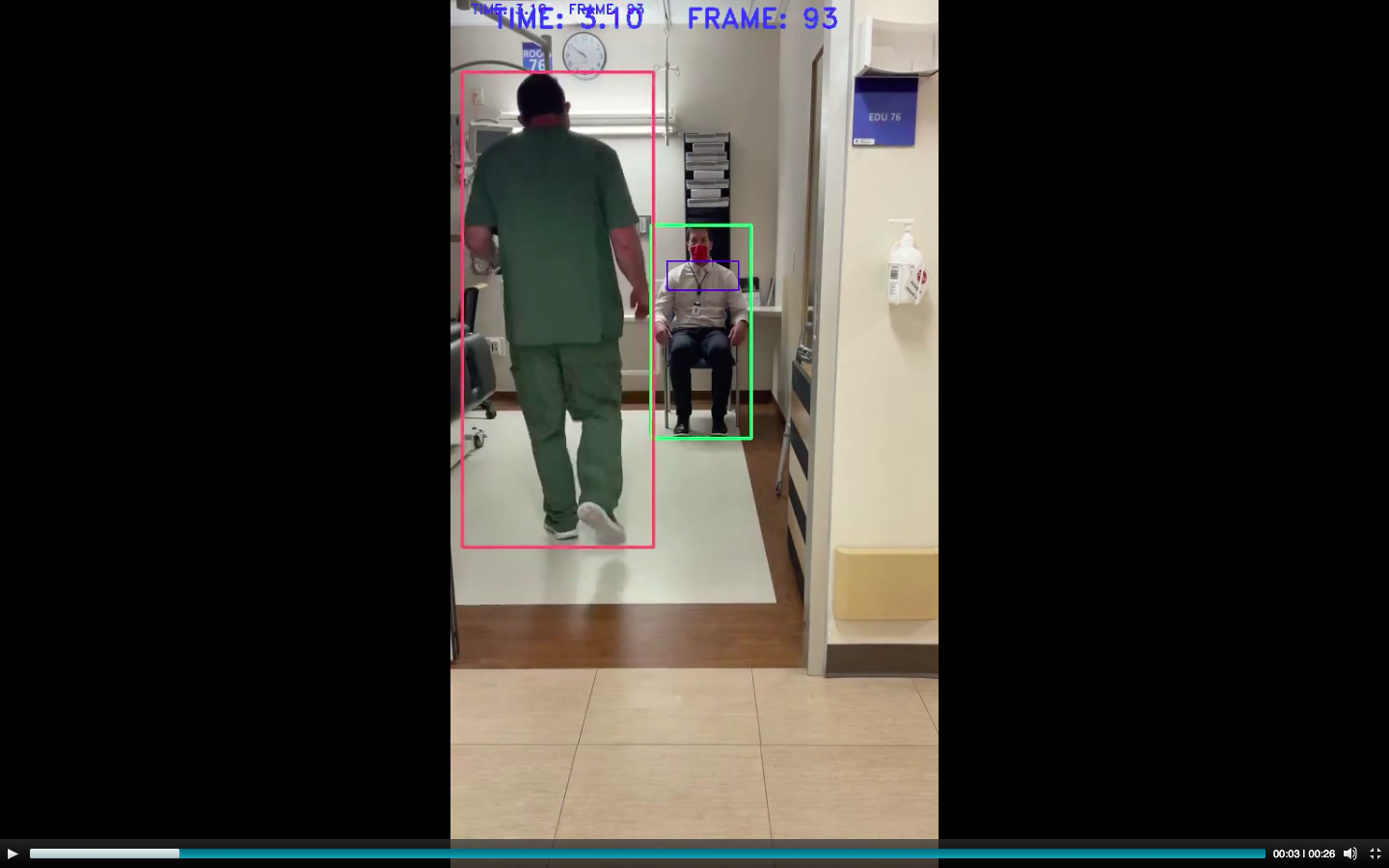
5. Exit full screen and scroll up to go back to patient chart and open survey. (You can also have another tab open with this survey screen - FYI)

6. Choose TUG - OBSERVATIONS TOTAL
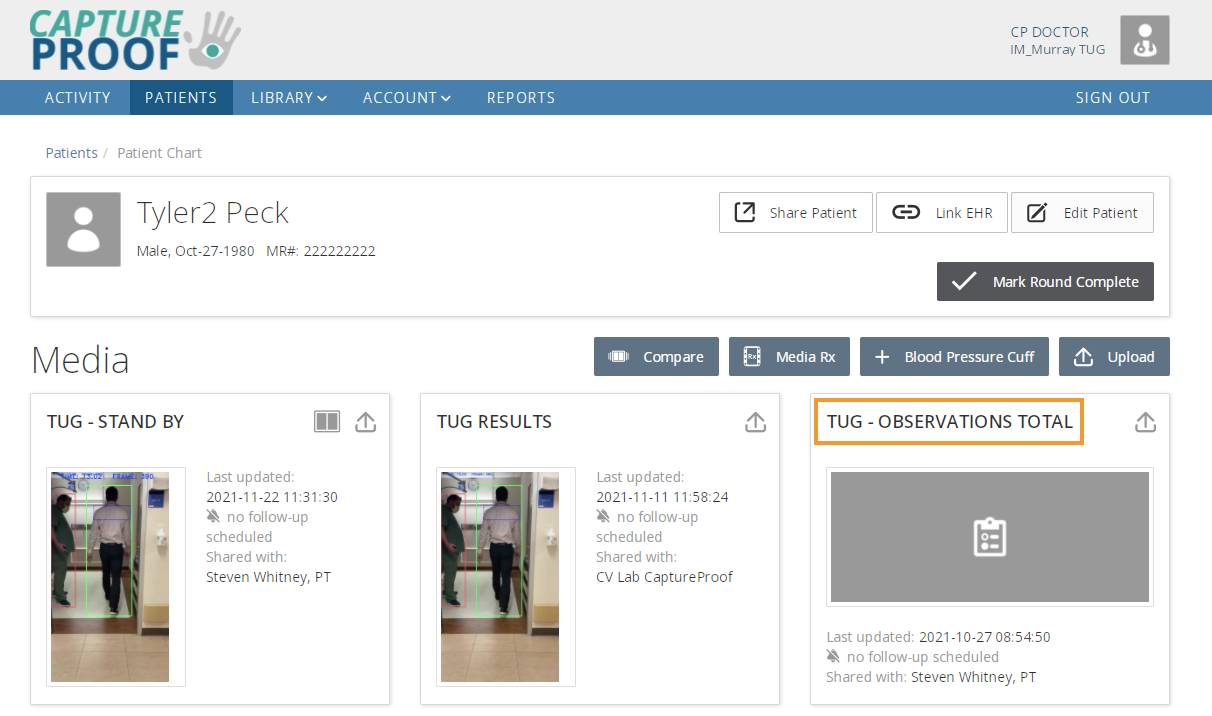
7. Choose - Take Survey
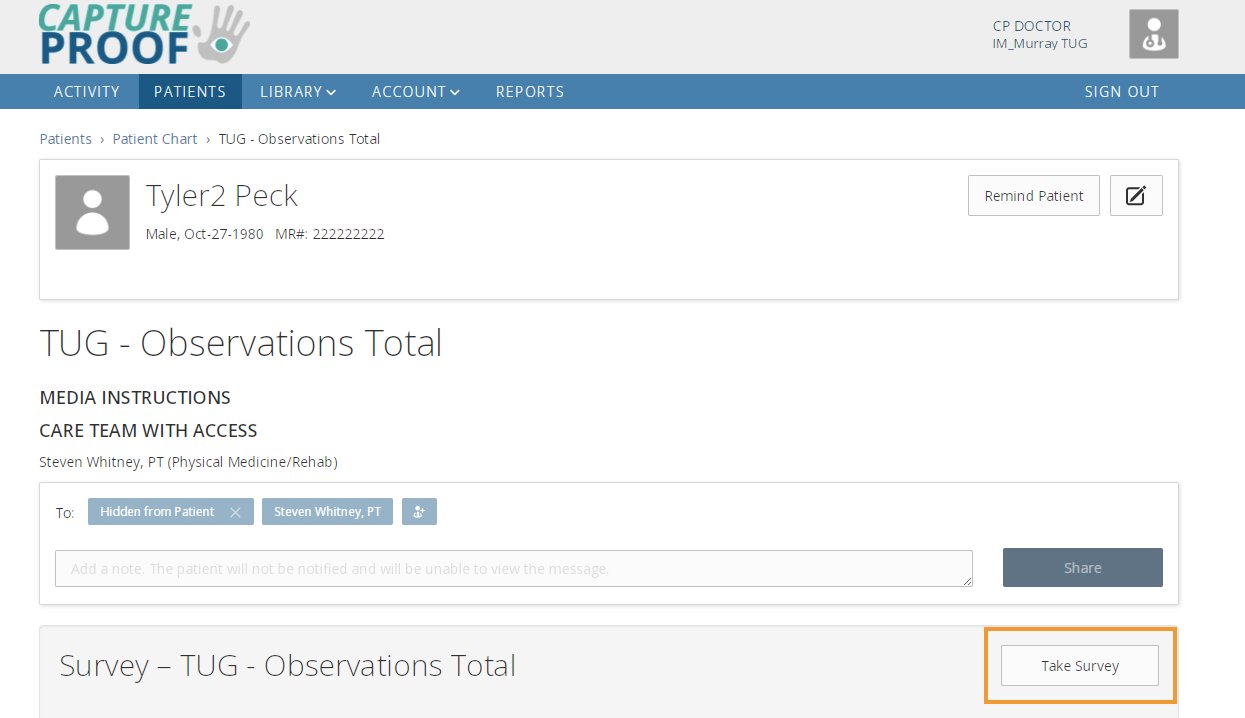
8. Take Survey - Answer question 3 with time or Frame numbers for beginning and end. You can answer any of the other questions you want - or none. Once question 3 (and any others are answered) please scroll down and Submit.