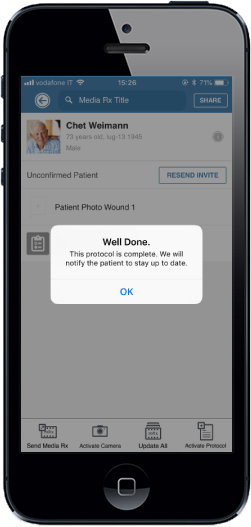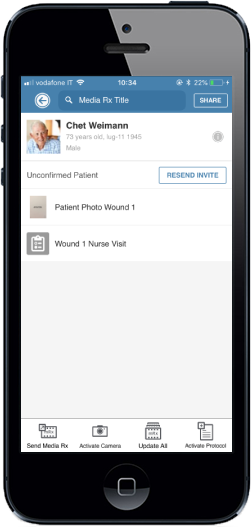Incision
1. To activate the protocol, in the patient's profile, tap on the "Activate Protocol" button (bottom right corner).
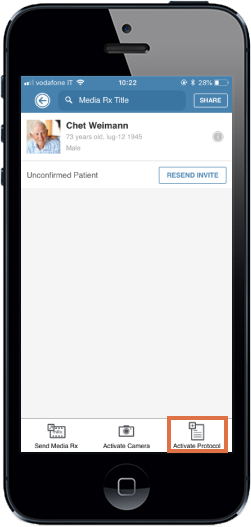
2. From the list, tap on the protocol you would like to prescribe to created patient.
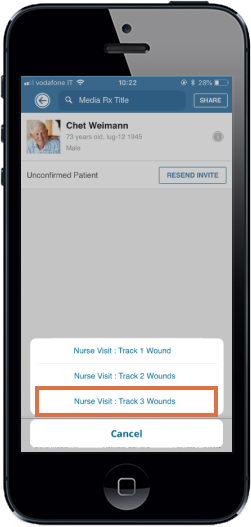
3. Selected protocol activated. Start tracking and capturing your patient's health by following the capture flow.

4. To accept the capture taken, tap on the blue button and continue the flow. To retake capture, tap on the red button.
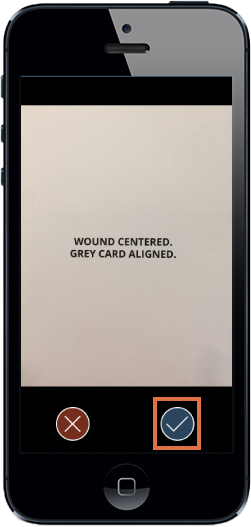
5. Fill out the survey, then tap on the "Save" button.
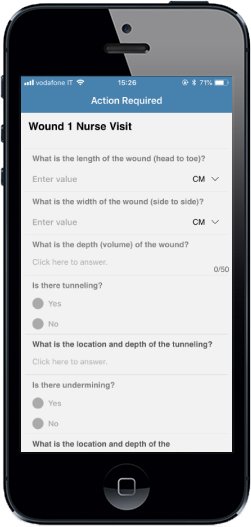
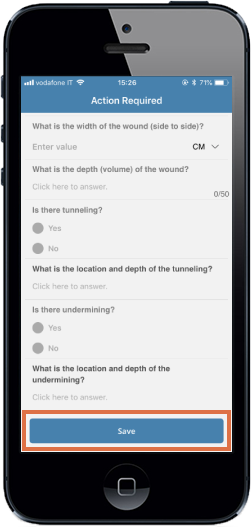
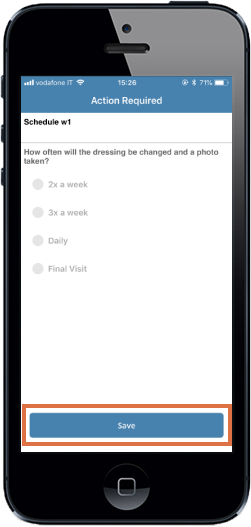
Congratulations! Protocol successfully prescribed and submitted to the patient.